Quick Links
As great as WhatsApp is for keeping in touch with people, you shouldn’t get complacent when using the app. Keeping yourself safe is also paramount, and you can tweak multiple in-app settings to achieve this. Avoid these WhatsApp mistakes to improve your experience.
1 Letting Anyone Add You to a Group
WhatsApp group chats are a fantastic place to keep up with friends and family members, but it’s vital that you know how to stay safe in WhatsApp groups. One of the best ways to do this is by controlling who can add you to one in the first place.
Follow these steps to control who can add you to a WhatsApp group:
- Open WhatsApp and go to Settings > Privacy.
- Select the Groups tab.
- Choose My contacts or My contacts except… to control who adds you to a group. If you pick the latter, you can tick everyone you want to stop from adding you to a group.
2 Responding to People and Numbers You Don’t Recognize
One of the easiest ways that I avoid phishing scams and other cybersecurity threats is by not responding to any people I don’t know. I do this not only on WhatsApp, but also in my other instant messaging apps. With so many WhatsApp scams, threats, and security risks about, you need to take extra precautions to keep yourself safe.
Each time I receive a message from someone I don’t know, I simply delete the message. If the person persists, and they haven’t made it clear who they are, I block them. Unknown numbers can’t contact me because I’ve stopped them from having the option to do this.
When you receive scam messages on WhatsApp, it’s also important that you don’t click on any links. These are often malicious and can lead to bigger problems, such as identity theft.
3 Forwarding Scams and Unverified Messages
You might forward messages within WhatsApp, but before doing so, you should make sure that they’re safe. This is essential for people that you don’t know, but it’s also a good idea to verify whether someone you know has sent a legitimate message. You never know whether they accidentally clicked on some kind of suspicious link.
I’ve received multiple forwarded messages on WhatsApp that weren’t legitimate, and while I knew this, someone else might not have been so lucky. For this reason, I suggest taking a step back and confirming whether the message is safe. Don’t forward anything from strangers full stop. If it’s a loved one, double-check that they meant to send you the text.
4 Making Profile Information Public
While it’s not the same level of social media as Facebook or Instagram, knowing how to make WhatsApp more secure and private will help keep your identity safe. Not many people know that you don’t have to make your profile information public, but changing your privacy settings in this respect is an excellent idea.
You can adjust each of the following:
- Your profile picture visibility.
- Your About section.
- Who can see when you’re online.
With each of these, you can pick whether you want all contacts to see this information or just a small selection. Some settings, such as your profile picture visibility, let you turn this off for everyone. You’ll find all of these tabs within the Settings > Privacy section.
When you first sign up for WhatsApp, your device will automatically save any media you receive. It took me around two weeks before I found this annoying and I sought to stop this from happening. Thankfully, WhatsApp lets you stop photos and videos from automatically saving.
To verify that everything is working as it should, get a friend to send you something and see if it saves to your camera roll. This is especially handy when you’re part of groups that send lots of media and memes that can hog your phone’s storage.
6 Not Silencing Unknown Calls
While you can ignore unknown calls, I think that silencing them on WhatsApp is a much better alternative. You stop the issue from constantly bugging you by turning on this feature, which will instantly limit the number of scams you can potentially fall victim to.
WhatsApp lets you automatically silence unknown callers to avoid spam callers. The main drawback is that you may miss calls from delivery drivers if you order items or groceries online often. Besides silencing unknown callers, you might want to do other things to keep annoying WhatsApp notifications under control.
7 Not Enabling Backups
You can’t control what happens to your phone beyond a certain point. It might break, you might lose it, or you might simply want to upgrade your device. Backing up your conversations is important, but you also want to ensure that everything is encrypted.
By default, your WhatsApp backups are not encrypted. However, you can change this setting by following the steps below.
- Go to Settings > Chats.
- Select the Chat backup tab.
- Tap End-to-end encrypted backup.
- Select Turn on.
- WhatsApp will then ask you to create a password. Select Create password to do this. Alternatively, you can tap Use 64-digit encryption key instead (I recommend setting up the password).
Besides encrypting your chat backups, you can also create encrypted lists, reminders, and files in WhatsApp.
Adjusting your privacy settings, improving your WhatsApp quality of life features, and encrypting your chat backups mean nothing if a hacker can still get into your account. For this reason, I suggest adding extra verification to your account.
I recommend adding two forms of verification. The first is some kind of biometric identification (i.e. Touch ID or Face ID).
You should also set up a PIN code to access your account. This works in the same way to accessing your phone in the first place. Here’s how to do it:
- Go to Privacy > Account and select Two-step verification.
- Press Turn on to begin the process of creating your WhatsApp PIN.
- Enter your PIN code.
Making your WhatsApp experience better is very straightforward, and a couple of simple adjustments will help you do this. Fine-tuning your privacy is essential, and switching on your PIN code is a good idea. However, you should also think about how to restrict what information strangers can see about you. Meanwhile, switching off automatic content downloads is ideal for saving space and keeping your camera roll organized.
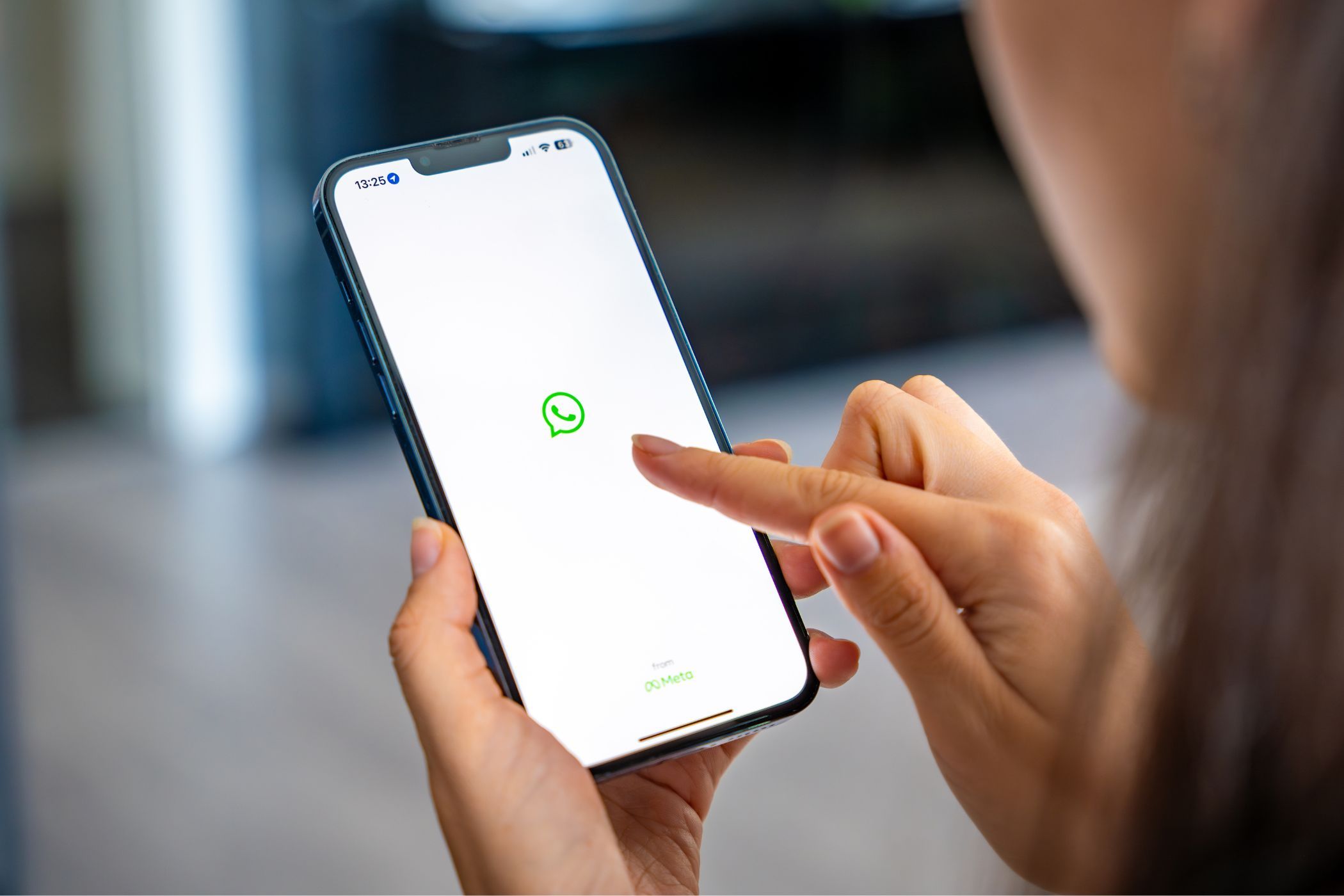

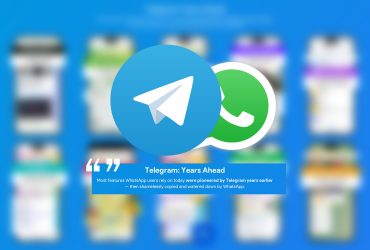



Leave a Review